Paths and folders
There are three locations on your computer that you will need for creating a world:
The Sims 3 Create A World folder under My Documents
This folder contains Source texture folder and World folder.
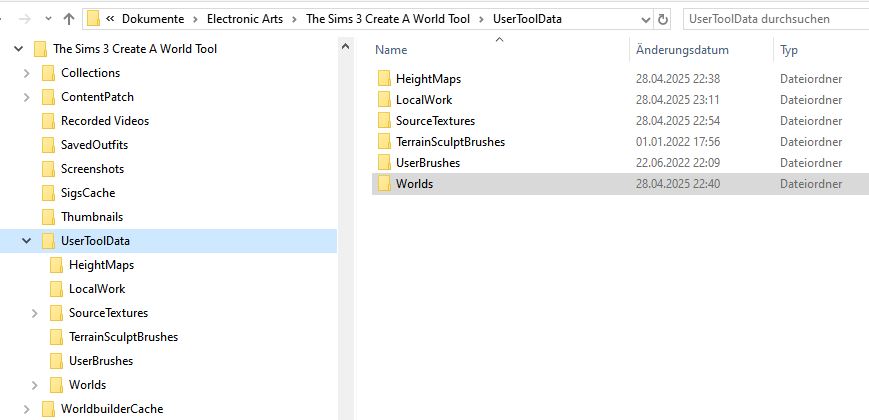
HeightMaps: this folder contains the height maps that come with CAW.
Local Work: This folder contains a copy of all textures you ever used in any world. They can be safely deleted, CAW will simply recreate the required ones. In fact, if you experiment a lot with textures, make sure to empty this folder regularly to save disc space.
SourceTextures: this folder contains the textures that come with CAW. You can add your own textures. You can also add subfolders for better organisation.
TerrainSculptBrushes and UserBrushes: these are the brushes for terrainforming and painting. You can add your own or edit the properties of existing ones. But make sure you know what you are doing! Also, backup the folder first!
Worlds: here finally the world files are located. Each world in CAW consists of a package file in .world format and a folder of the same name as the world, which contains the Layers and Lots files (more on that in the navigation section tbd).
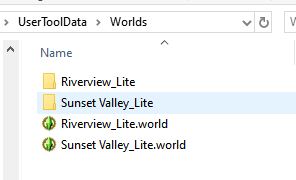
WorldCaches: As the name suggests, CAW stores cache files of your worlds in this folder. Delete those files on a regular basis! They are not required after a save was successful but they take up a lot of space on your hard drive.
The Sims 3 folder under My documents
Your regular user folder: CAW uses certain folders of your Sims game user folder: Export, DCBackup and DCCache. Exported worlds will be found here (in the export folder) instead of in the CAW user folder.
Same for its Edit in Game mode (EIG). EIG will use your user folder like the regular game. You have access to lots in the library and can save lots to the library, CC located in the mods folder can also be used on lots. More on EIG below (tbd).
Any changes you make to these folders it will affect CAW/EIG.
The Sims 3 Create A World installation folder
It should be located in C:\Program Files (x86)\Electronic Arts. The path may differ if you chose a non-standard installation or for Steam users. If you want to use CC you will need to set up a mods framework similar to the one in your Sims 3 folder in My Documents (see below).
Installation
Download CAW from the official Sims Site here: https://www.thesims3.com/game/tools/world
You need to be registered and accept the End User License before you can download. You’ll also find a walkthrough and a tutorial which give a good overview.
There are two versions: One for patch 1.67 (and earlier, non-Origin), and one for patch 1.69 (Origin). Make sure to download the one that matches the patch level of your game! Sorry Apple-users, there is no version for Mac…
If for some reason you can’t set up an account, here are the direct links to the downloads:
1.67: lvlt.thesims3.com//content/global/downloads/caw/worldtool.exe
1.69: lvlt.thesims3.com/content/global/downloads/caw/ts3caw.exe
Install CAW by clicking on the .exe. After installation you will notice a new User data folder right next to your game user data folder in My Documents folder. Here you will find source textures and your worlds in progress, as well as height maps.
For Steam users: You will need a bit more work to install, please find a tutorial here: https://steamcommunity.com/sharedfiles/filedetails/?id=126164888
A note for non-English speakers: If you installed CAW in a different language than English, your CAW user data folder will be named in your language.
Additional Content for CAW
Sims3packs: CAW will load content automatically if installed via Launcher and if the content is enabled for usage with CAW. So all your store content in DCCache and CC installed as sims3packs will be processed by it, adding to its load.
Packages: They require a mod folder, very similar to the one in your user folder (see below).
Mind, only very few items are enabled for CAW by default and thus can be used for world building. How you can do that, is detailed below (tbd)
If you want to use additional content, like store content or CC, make sure that you only install what you really need for world building. If your user folder is filled to the brim with CC and/or store content, it will add to the load for CAW/EIG and may lead to more frequent crashes.
A large CC folder or DCCache folder may also cause trouble when exporting the world.
Switching between user folders
If you like to have your Mods folder filled with all that wonderful CC and mods for your gameplay, but don’t need any of that for world creation, use a vanilla user folder during your world building sessions. Backup your user folder first, of course.
You can do so by renaming the The Sims 3 user folder to something else (for example The Sims 3 Gameplay), then start the game. It may take a little longer since the game needs to make new folders and standard files, but when you quit the game you will have created a fresh user folder with only standard files in there.
You can add the most important things back from your old folder like options.ini and the CC you want to use for making your world. You can switch between these two user folders by renaming them, using the one you just created for your CAW work and the other one for your regular gameplay. The game will always use the one with the correct name and ignore ones that have a different name.
CCMagic, S3MO and other Mods
There are mods that organise your CC for you, but I haven’t tested those with CAW. So you’re on your own there.
Limits
Keep in mind, that most EA objects are optimized for the game. They usually don’t have many polys and small textures. Many CC objects have a lot of polys and/or HD textures. This might lead to problems not only during world creation but also later, during export and gameplay in that world. For example, a high poly custom plant that is used hundreds of times may cause serious trouble for your world and game.
Also mind, some mods can interfere with EIG (and thus CAW) as this doesn’t use the full game engine, but only a slimmed down version which does not have Live Mode. So be careful what you have in your mods folder while working on a world. The less, the better.
Last but not least, there is a reason why EA worlds and lots are so spare and bland. Object count is one of the factors for performance and stability or rather, the lack thereof. That includes object count off-lot, but also on lots. So the main task is to find a balance between creating a world after your vision and keeping it playable.
Using CC – setting up the CAW framework
Setting up the CC framework for CAW is very similar to setting up the Mods folder. The difference is, that you do this in the installation folder, not your user folder!
- Go to the CAW program folder. It should be located in C:\Program Files (x86)\Electronic Arts. The path may differ if you chose a non-standard installation or for Steam users.
- Create a packages Folder: Just create a folder named Packages inside the CAW program folder. All custom content needs to go inside this folder in order to be recognized by CAW.
- Edit the Resource.cfg file. Make a backup of the original version first! The CAW tool comes with its own Resource.cfg, so we need to edit the exising one rather than creating a new one.
– Copy the file to your desktop (or any other folder where you can find it again easily). The installation folder is write protected, so you won’t be able to save your file inside the folder.
– Open the file with Notepad or any other simple Text Editor.
– Scroll to the very bottom.
– Add these lines:Priority 501
DirectoryFiles Files/… autoupdate
Priority 500
PackedFile Packages/.package
PackedFile Packages//.package
PackedFile Packages///.package
PackedFile Packages////.package
PackedFile Packages/////*.package
Remember to not change any of the other entries! - Save and close the Resource.cfg file and copy it back into the installation folder. When prompted if you want to overwrite the existing file, click “yes”. You need admin rights for this! And of course you have backed up the original file, right?
And that’s it. You can create up to 4 levels of subfolders in the Packages folder though I would not recommend that. Keep it simple.
Enable objects for CAW (tbd)
Objects need to be enabled for use in CAW, most objects aren’t (this is true for CC as well as EA content).
Store content/CC in your exported world
As with lots, store content, even if installed via launcher, will not be packed and exported with your world.
CC installed via launcher will usually be packed and exported with the world. CC in package format will need to be manually added by any player who plays your world or the content will be missing from the world or, in some cases, replaced by Basegame content.
What about Super CAW?
Super CAW is a custom modded version of the CAW executable which unlocks additional features. It doesn’t add anything new, all features are already exist within the regular CAW but not accessible. Hence you will need to install CAW first. “Installing” Super CAW means to copy the modded executable into your CAW installation folder.
Download and installation guide at MTS: http://modthesims.info/t/468279 (first post only). Make sure to get the correct version for your patch level.
Advantages of Super CAW
- Unlocks the full build/buy catalogue, debug objects, props and all effects for usage in CAW.
- Allows you to change world types the simple way.
- Unlocks tools to shape your world even more according to your ideas, like custom heights, a pond tool or changing the terrain sculpting detail.
Disadvantages of Super CAW
- Many of the unlocked objects and effects shouldn’t be used at all for world building, e.g. the baby sim mesh. But also most other useable, scripted objects. Best case they won’t work, worst case they will mess up your world. As a rule of thumb, if an object has an asterisk in front of its name or that isn’t translated into your language (for non-English installations), it is not a good idea to use it.
- Even heavier on your computer and buggier, slower than CAW due to all the loading it has to do. Will crash more often.
- Usage of some of the features will impact performance and playability of your world, like the vertex feature or the custom world heights.
So while Super CAW offers some useful features, use at your own risk. If you install Super CAW make sure to first backup the installation folder: [Install Location] \Electronic Arts \The Sims 3 Create a World Tool. If things go wrong you can restore the original version.
As you will have both executables in the installation folder, you can choose which version to run. My recommendation, especially for beginners, is to use CAW for most things and Super CAW only if you need one of the additional features it offers.
Super CAW is not localized so it will always install in English. Hence it will create a new CAW user data folder with the English name “The Sims 3 Create A World Tool” next to your existing one. If you switch between the two tools you will have to either copy your current world projects from one folder to the other or navigate manually to the other folder each time you want to open your world.
